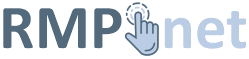- Tap Settings
- Tap Mail, Contacts, Calendars
- Tap Add Account
- Tap Exchange
- Enter your Office 365 email address and password and tap Next.
- Wait for it to show verified
- Select the services you want to sync to your iPhone or iPad
- Open the mail app on your phone to view your new mail account. Your Calendar will appear under the Calendar App, Contacts will appear under the Contacts app.
You can also check the Office 365 Support page for more details